The trouble with search engine optimization (SEO) is that it takes a long time to work and doesn’t come with any guarantees. Pay-per-click (PPC) advertising, on the other hand, can provide results a lot faster.
For companies that have no organic presence and need ROI fast, a paid ad is sometimes your best bet for driving traffic to (and conversions from) your website.
The problem is that your competitors are using the same search terms and keywords you will. Not only do you need to know how to build a campaign through Google Ads, but you also need to know how to stand out from the crowd.
What is a Google Ads Campaign?
Google Ads is a pay-per-click (PPC) system for advertising in the search engine results pages (SERPs) on Google. You can create Campaigns, which are used to organize groups of similar ads. Your Google Ads account can have one or many campaigns running at a time.
Each campaign then includes multiple ad groups, which house your keywords ad text, and landing pages.
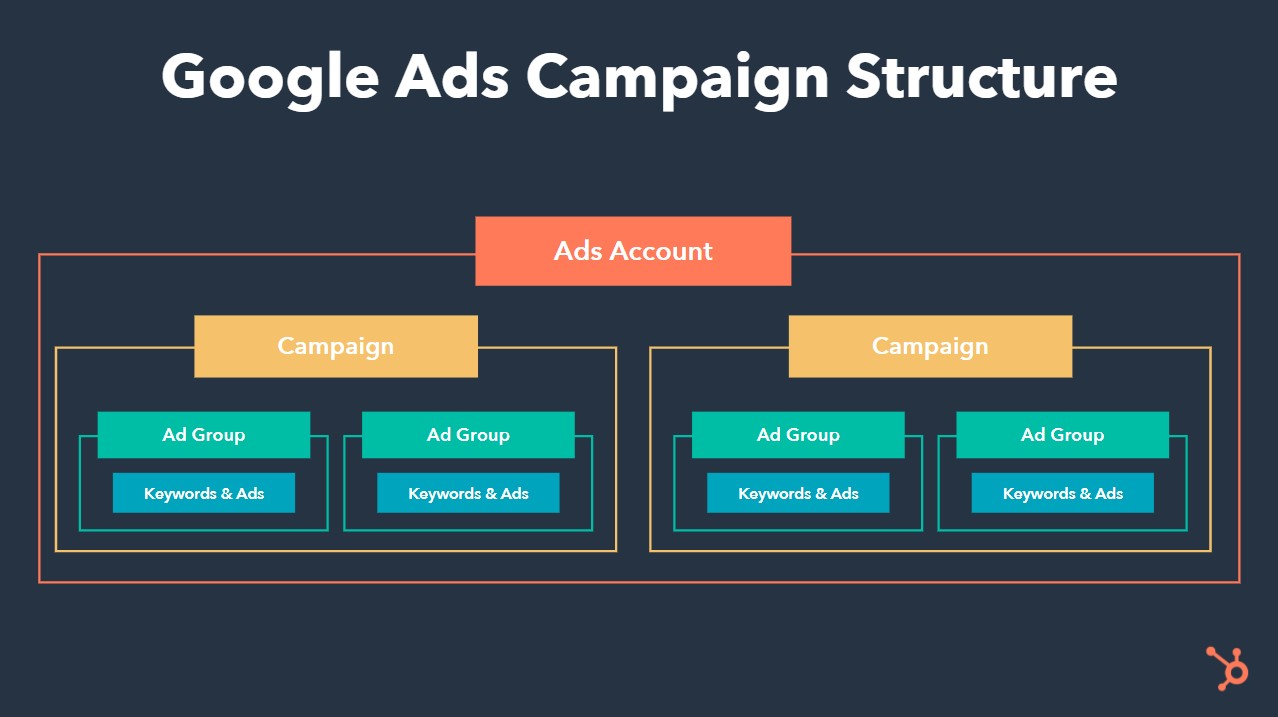
The advantage of structuring your Ads account with campaigns is that you can target different audiences (for better personalization), be more intentional with your bidding, and even run different tests without affecting your main campaigns.
For example, let’s say your organization sells two products. One is a more lucrative opportunity, and the other is less important to your company goals but still requires some spend. By using separate campaigns, each of these products get their own ads, and you can put more of your budget toward bidding on the more lucrative product without the less lucrative one eating up all your spend.
For more information on how ad spend works, check out our ultimate guide to Google Ads.
Let’s continue on with a few real examples of Google Ads campaigns — a service formerly known as Google AdWords — and then throw in some pro tips for succeeding with your own search engine marketing (SEM) strategy. By the time we’re done, you’ll be an expert.
AdWords Examples
New Breed Marketing: what is inbound marketing
Nettitude: cybersecurity
Rock Content: content marketing course
Destination Canada: cheap holiday destinations
FM Training: LEED certification online
LeftLane Sports: hiking boots for women
1. New Breed Marketing
Search term: what is inbound marketing

Links to:
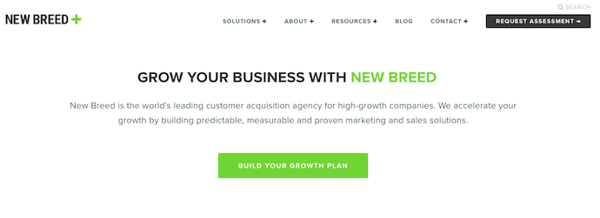
Some searchers are experiencing a pain that’s led them on a path to purchase, but they may not be clear on what it is that will solve that pain. That’s the thinking behind the first Google Ads campaign example above.
New Breed Marketing, an agency partner of HubSpot, is an inbound marketing service provider. Because New Breed’s customers might not know what they’re signing up for with “inbound marketing,” the company sought to define the term for them — helping buyers confirm that inbound marketing is indeed what they’re looking for.
New Breed Marketing’s Google Ads result above is as simple as search engine marketing gets. The meta description is just one sentence long but indicates to searchers that inbound marketing is a “process” to be invested in.
Meanwhile, the blue link, called a Site Extension, itself promises to explain inbound marketing in the form of a downloadable “guide.” This ensures those who click through to the website are prepared to submit their contact information and become a lead in exchange for that guide. Remember, Google Ads campaigns cost you money every time somebody clicks on one of your ads — you need to get something out of those clicks.
2. Nettitude
Search term: cybersecurity

Links to:
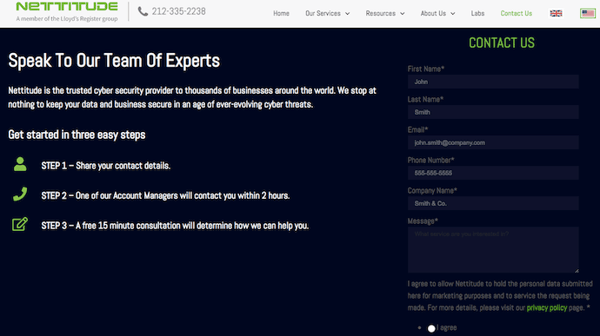
In general, the broader the search term, the less likely the searcher will want to buy something right away (a pay-per-click concept called “match types“). In the Ads campaign above, however, Nettitude bid on a broad, one-word search term — “cybersecurity.”
While this broad search term doesn’t target a specific searcher, the details of their Google Ad ensures the link can satisfy many different types of searchers no matter what their interest was when they typed in the word.
Nettitude’s AdWords campaign, above, does two things well:
First, its meta-description has several value propositions that most cybersecurity customers would be receptive to. This includes a “2 hour response time” and a “free initial consultation” to make a prospect’s initial outreach convenient and low-commitment.
Second, the ad displays a phone number directly on the page. When you bid on a search term that yields such a broad, diverse group of people, getting them on the phone is often the easiest way to nurture their interest so they don’t wander off to another search result and forget about you.
3. Rock Content
Search term: content marketing course
 Links to:
Links to:
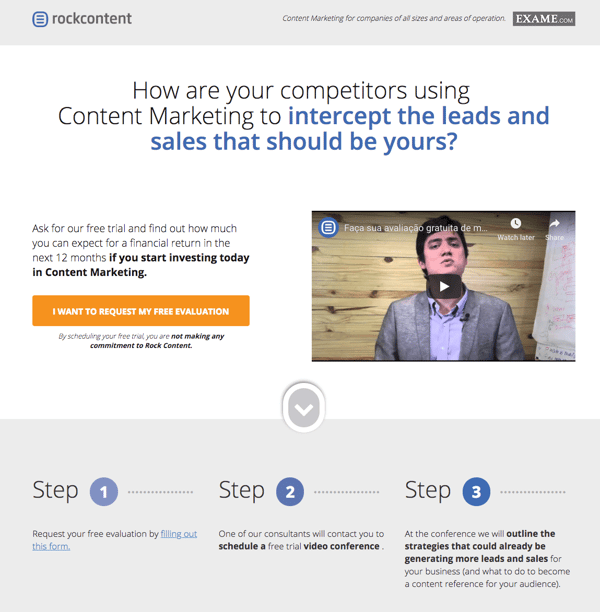
Rock Content, an agency partner of HubSpot, is a content marketing service based in Brazil.
Its Ads campaign bid on a search term that’s only somewhat related to the service Rock Content is offering on its landing page. Here’s why it works.
The search term “content marketing course” is intent on finding classes that help marketers increase their content marketing knowledge. Rock Content looks to pivot searchers from taking a class for improving their content knowledge to entering an “evaluation” for determining how much they already know.
This evaluation might not satisfy every searcher, but it is a smart way of pivoting their interest to a related service and introducing them to Rock Content’s offerings at the same time.
4. Destination Canada
Search term: cheap holiday destinations
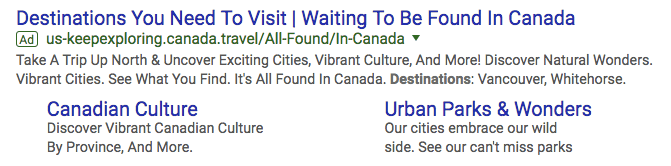
Links to:
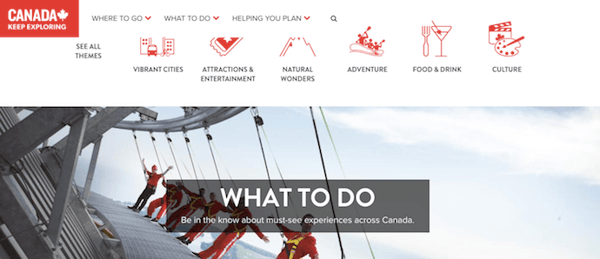
Canada Destination’s Google Ads campaign above uses a searcher’s general interest in taking a holiday trip to advertise all the fun parts of Canada. Similar to the third example on this list, the strategy is to pivot off of a broad search term to drive value into its own offering. It’s not a casual article, but it’s also not a flight itinerary — that middle-of-the-funnel space is what makes this campaign work so well.
The link above also uses two sub-links beneath the main Site Extension, highlighting the key subjects covered in the website to maximize the ad’s click-through rate.
When people search for “cheap holiday destinations,” it can be hard to gauge their level of interest just right. When launching a Google Ads campaign, you don’t want your ad to be too broad to convert customers, but you also don’t want to be so close to the cash register that your searchers aren’t ready for what you’re offering them. Canada Destination’s digital tour of the country captures that middle ground perfectly, holding users’ interest without chasing them away with overly specific content.
5. FM Training
Search term: leed certification online
 Links to:
Links to:
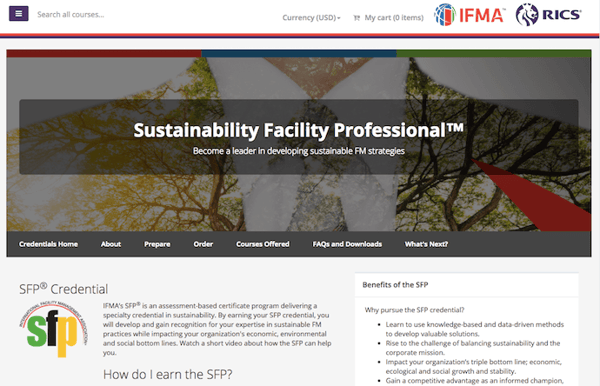
FM Training is a certification hub for facility managers (FMs), the same people who work to make their building facilities LEED-certified. Lots of coursework can go into earning this certification, but it can be a challenge to find curricula that caters to these professionals.
FM Training’s Ads campaign makes sure FMs know they’ve come to the right place.
While the five Site Extensions beneath the ad help users jump directly to the information they’re most interested in, the first sentence of the meta-description is what really reaches out to this audience: “FMs …” — the audience is clearly stated in terms they’d understand — “… see a salary increase of 6% or more within 1 yr.” The ad uses the limited space it has to send a message designed to encourage clicks and make the ad worth the investment.
6. LeftLane Sports
Search term: hiking boots for women
 Links to:
Links to:
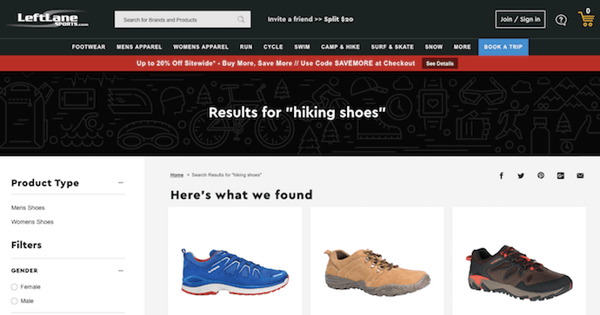
This campaign by LeftLane Sports is an example of local business advertising done right. The company doesn’t even need people to click on the link to make money from it.
If prospects in the Boston area search for “hiking boots for women,” they won’t just see a paid result by LeftLane Sports; they’ll see where the brand’s nearest storefront is and how long they’re open. It’s the perfect way to drive website traffic to the appropriate product pages and promote a local presence in the process.
How to Create a Google Ads Campaign
Get a Google Ads account.
Set your Campaign Goals.
Complete the “Describe your business” section.
Designate your geographic area.
Set up keyword themes.
Write your ad.
Set your ad budget.
Complete the “Budget and review” section.
Double check your double check.
Set up billing.
Hit Submit.
1. Get a Google Ads account.
Before you can do anything, you’ll need to visit the Google Ads website and sign up for an account.
As part of signing up for a Google Ads account, Google will automatically take you through the process of creating your first campaign, so be prepared with your financial information. Google takes its fee with each click, so your banking credentials are required during the setup process. Note: There’s no need to worry about getting charged for ad spend as you get started with Google Ads and set up your first campaign. You can always turn it off once you get through the registration process.
2. Set your Campaign Goals.
The Google interface will prompt you to select a goal type from the following three options:
Get more calls
Get more website sales or signups
Get more visits to your physical location
This goal will be tied to your advertising campaign, so you’ll want to choose the one that most closely represents the results you want to see.
3. Complete the “Describe your business” section.
Google will then prompt you to enter your business name and website as important information that “describes your business.” This information is used to help predict your audience and is also used for the actual ad’s creation.
4. Designate your geographic area.
In this section, you’ll designate where you want your ads to appear. This is particularly helpful for local businesses.
At the same time, if you are an online shop, you may be less concerned about geographic constraints. It’s still not a bad idea to consider where, exactly, the majority of your audience lives. If you don’t know, you may want to back up a step and consider your buyer personas first. Why spend money advertising to people in the Midwest if the bulk of your customers live in the Northeast?
You can also reach other countries if your company serves international buyers. Just be sure you’re prepared for any of the buyers who come your way as a result of your ads. You might pay a lot of money for visitors who can’t make a purchase if you’re not careful.
5. Set up keyword themes.
Google will determine different themes based on your website content. You can customize your keywords based on their suggestions as a jumping off point for your campaign.
Keep in mind you’ll be competing against many other companies for the same audience when choosing keywords for which you want your ad to show up. Take some time to think of the keywords that will reach people who are ready to buy.
For instance, instead of using “luxury shoes” in your PPC ad, you can use keywords such as “red leather heels.” Maybe you’ll miss out on people who are looking for shoes of all types, but you’ll snag those who have a particular shoe in mind. They’ll be more likely to make a purchase if your ad leads to a landing page with red leather heels, and that will more than pay for their click.
You can also use negative keywords and save a lot of money on your clicks. These tell Google what you don’t want your ad to show up for. In other words, you can use keywords such as red leather heels, not stilettos.
6. Write your ad.
This is the most important aspect of your Google Ads education. The copy you use is what will convince potential buyers to click. You want to attract plenty of people, yes, but you also want those people to buy. If they don’t buy, you pay anyway.
In this section, you’re setting up the headlines and meta descriptions for your first ad(s). Note that you can choose to set up multiple ads in a single campaign, though Google starts you off with one.
For each add you create, you have three considerations:
Headline
Description
Destination URL
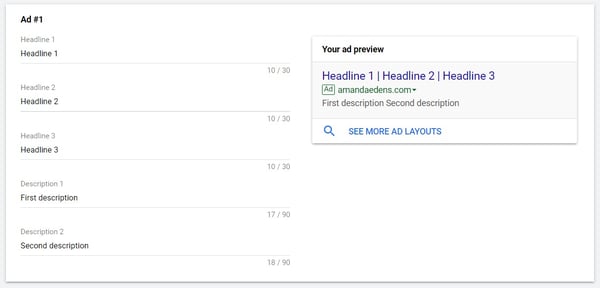
Headline
Start with a great headline that uses search terms that will reach your niche. Google splits the headline up into three sections of 30 characters each, so make each character count. You might even need to use abbreviations, or you can search for shorter synonyms.
Description
After the headline, you get another 90 characters for the first description. Use this space to highlight any benefits. How will the product solve your buyers’ pains? Then, in the second description, you can capitalize on a feature.
Be ready to change these if you notice your ad isn’t gaining a lot of traction, and don’t be afraid to experiment.
Destination URL
This is where you can choose where clicks on your ad go to. Just choose the page you want them to land on and paste the URL in the field.
7. Set your ad budget.
Here, you’ll be designating your daily budget.
You want to include enough money to make a difference, but you really don’t want to break the bank. You can manually set the bids for clicks, which gives you more control. This also means your ads will stop showing once your budget is spent. That means you won’t end up with a shocker of a bill later.
Once you start to review the results from your campaign, you can always adjust the budget.
8. Complete the “Budget and review” section.
In this section, you’ll be reviewing your campaign settings. It’s best to double check each of the following:
Your daily budget
Your monthly budget
The impressions you’ll get for that budget
The clicks you should expect based on the impressions
The location you’re targeting
9. Double check your double check.
It’s always a good idea to check over everything one more time before you set your ad in motion. Is everything spelled correctly? You’ll miss out on keyword searches if there’s a typo one of them. When you’re sure you did everything correctly, then take a deep breath and move on to the next step.
10. Set up billing.
Because Google charges per click, it needs the payment information during the Google Ads account setup. By providing your payment information, you’re giving Google the ability to charge accrued advertising costs from your campaign.
11. Hit Submit.
By doing so, you’ve set up your first Google Ads campaign.
To create additional campaigns, perhaps with different or tighter keyword groups, you’ll want to select Campaigns from the page menu on the left. Then, click the blue plus button and choose New campaign. The Google interface will walk you through the additional steps.
Beyond setting everything up correctly, you’ll also want to A/B test your results often. Change headlines, introduce new features, focus on different benefits — and then take note of the number of conversions. There’s always a way to make your ad perform better.
How to Cancel a Google Ads Campaign
To cancel a Google Ads campaign, first sign in to your Google Ads account. Then, follow the instructions below:
Click Campaigns from the menu on the left side.
Find the campaign you want to cancel.
Click the checkbox next to that campaign.
Click Edit from the drop-down menu that appears.
Click Pause to place the campaign on hold or Remove to permanently stop the campaign.
You can select the checkbox on multiple campaigns for a bulk edit.
Now that you know how to set up and cancel Google Ads campaigns, there’s nothing holding you back from getting started with the many things that PPC offers you.
Editor’s note: This post was originally published in March 2020 and has been updated for comprehensiveness.
![]()
Read more: blog.hubspot.com
