
Being the most-used browser, Google Chrome is usually reliable and quick but like anything else, it can slow down over time. When this happens, it can be frustrating and limits your productivity. Here are 6 simple steps you can take to boost the speed and make your internet browsing experiences pleasant again.
Return to Default Browser Settings
Going back to Chrome’s default settings could work wonders when your browser isn’t working as needed. That’s definitely true if extensions may have made changes you didn’t know about that are causing the slower speed. Returning to the default setup also doesn’t affect your bookmarks, history or saved passwords.
Launch Chrome, then go to the More menu in the top right corner (three horizontal dots). After clicking it, choose Settings, then Advanced. You’ll then see a Reset section with a button of the same name. Click it to confirm wanting to return to the default settings.
Download the Chrome Cleanup Tool
If you are reluctant to trust something unless it comes directly from Google, the Chrome Cleanup Tool is available for Windows and is a smart choice. It scans Chrome and removes things that could adversely affect your browsing experience. Consider using it if you are dealing with problems other than reduced speed, such as ads that won’t go away or tabs that frequently crash.
Download and Run an Anti-Virus and Malware Scanner
It could be a virus or malware to blame for the slowness you’re experiencing with Chrome. Depending on the type, these malicious additions to your computer install files that could affect Chrome by launching programs and windows that negatively affect its speed. Always check with your IT security team before running checks on your machines.
Choose Your Flash Permissions Wisely
Flash content can compromise Chrome’s speed. However, you can switch a setting so Chrome doesn’t run Flash unless you authorize it. Start by pasting chrome: //settings/content into the browser address bar. Then scroll down to the Flash section and pick the setting to either block Flash on sites entirely or ask permission before it runs. The Manage Exceptions button allows customizing your choice, too. After clicking it, you can add a URL in the provided box and select Allow or Block the drop-down menu.
Change the Rendering Speed of Images
Whether its social media full of selfies or pictures of merchandise in a product gallery, you probably have a lot of images loaded in Chrome. If it’s taking too long, you can increase the number of raster threads. Most online photos are raster graphics, and raster threads are how the browser reads those same images.
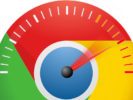 Making this tweak involves going into Chrome’s flags section. It contains experimental features that could disappear at any time. Type in Chrome://flags into the browser’s address bar. Then use CTRL + F to search for the flag you want. In this case, type “Number of Raster” into the search box. Then, change the dropdown from the default setting to 4. To make this change take effect, click the Relaunch Chrome button in the bottom left.
Making this tweak involves going into Chrome’s flags section. It contains experimental features that could disappear at any time. Type in Chrome://flags into the browser’s address bar. Then use CTRL + F to search for the flag you want. In this case, type “Number of Raster” into the search box. Then, change the dropdown from the default setting to 4. To make this change take effect, click the Relaunch Chrome button in the bottom left.
If using Chrome has been taking a lot of your time, fixing the problem isn’t as difficult as you think. The tips above will help you remedy the issue and stop it from coming back. Still having issues or want your Free Security Training? Fill in the form below:
Security Compliance Training
Name
First Name
Last Name
Company Name
Phone
How many employees do you have?
1-55-1010-2020+
jQuery(document).bind(‘gform_post_render’, function(event, formId, currentPage){if(formId == 68) {jQuery(‘#input_68_4’).mask(‘(999) 999-9999’).bind(‘keypress’, function(e){if(e.which == 13){jQuery(this).blur();} } );} } );jQuery(document).bind(‘gform_post_conditional_logic’, function(event, formId, fields, isInit){} ); jQuery(document).ready(function(){jQuery(document).trigger(‘gform_post_render’, [68, 1]) } );
RELATED:
5 Ways to Make the Most of Your IT Budget in 2019
 Phillip Long – CISSP, CEO of BIS Technology Group, along with his team of marketing and information technology experts, will walk you through an overview of what your business should be doing to protect your data and plan your digital marketing strategies.
Phillip Long – CISSP, CEO of BIS Technology Group, along with his team of marketing and information technology experts, will walk you through an overview of what your business should be doing to protect your data and plan your digital marketing strategies.
About BIS Technology Group
BIS Technology Group is the technology leader on the Gulf Coast and is comprised of four divisions: Information Technology, Web Design & Digital Marketing, Office Equipment and Business Consulting. Together these divisions help local businesses exceed expectations and allow them to group to their full potential while minimizing risks. To learn more about BIS Technology Group, visit bistechnologygroup.com.
You may reach out to us at:
Phone: 251-405-2527
Email: plong@askbis.com
Read more: askbis.com
