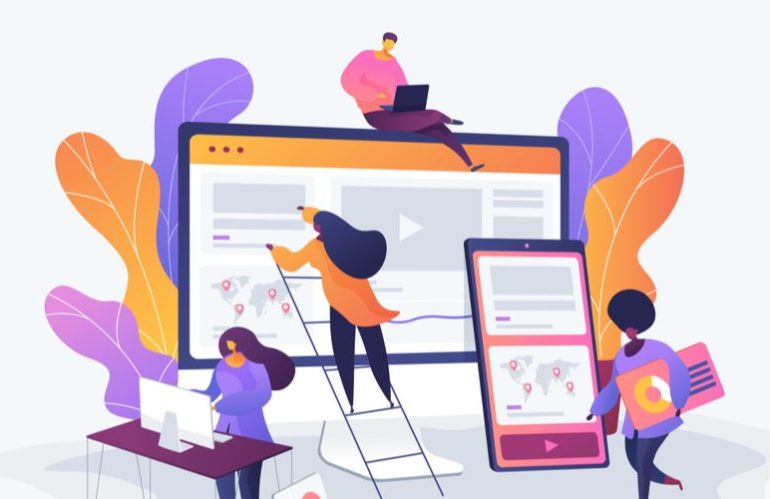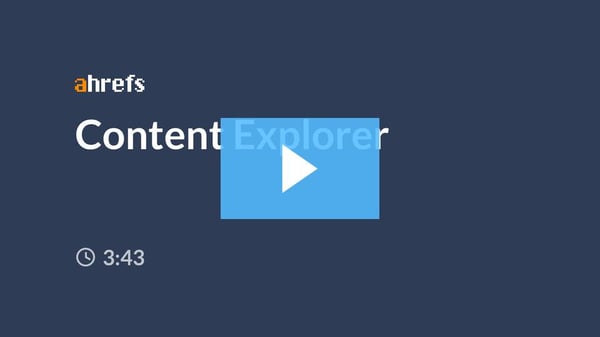If you create content for a living to drive traffic, leads, and sales for your company, you know how hard a struggle it can be.
Because, fun fact, pillar pages don’t write themselves. Nor do content style guides, sales enablement content, blog articles, or case studies.
However, there are a lot of ways technology and automation have already transformed the way I map out, write, and produce the content for a lot of our strategies.
Since content marketing is not easy, I’m going to share the apps and tools I use every single day — and consider indispensable — to produce a good portion of the content you interact with on this very website.
I’m not talking about marketing automation software or website hosting in this list, though. While those are critical to digital marketing operations, this list is all about the invaluable tools and apps (many of them free!) that help the content sausage get made.
Below, I’ll list out 22 of my favorites, including screenshots, links, and other goodies so you can see what you’ll be working with.
Get ready to make your life easier!
The true aim of content marketing
Before we dive into the list, remember this: the true goal of content marketing should be educating your customers. At the end of the day, the slickest, sleekest blog article will get passed over for one that’s genuinely helpful and candid.
The central purpose of your content should be answering customer questions. If you’ve got this in mind — what we call They Ask, You Answer — you’re on the right track.
And these tools will help you move forward more smoothly, more quickly, and more efficiently than you have before.
Content marketing strategy tools and apps
These first ones are content marketing tools and apps for when you’re putting together content strategies, performing keyword research, and so forth.
1. Semrush Content Marketing Platform
Let’s start strong with Semrush’s end-to-end Content Marketing Platform that helps you to build a data-informed content strategy focused on your audience’s needs.
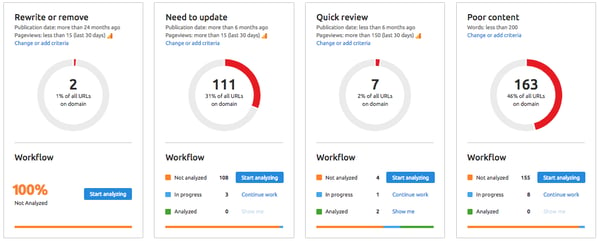
This tool is super helpful when planning each step of the content marketing workflow, from ideation to planning, creation, optimization, and measurement.
This is my go-to tool for keyword and traffic research.
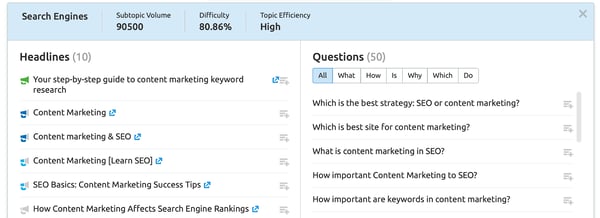
You can actually add topics to your editorial calendar right within the platform. That way, you can manage all your activities (along with your colleagues) and track campaign performance.
To get started, type in a keyword you want to focus on. Then, the platform generates a brief with optimization tips taken from your top competition in search results. It will deliver recommendations on everything — ideal length of your content, the number of links and semantic keywords you should include, and much, much more.
The platform also has a rich-text editor, where you can test the content that targets a particular keyword. It gives tips on SEO, readability, and tone of voice. This is available as a Google Doc add-on and WordPress plugin.
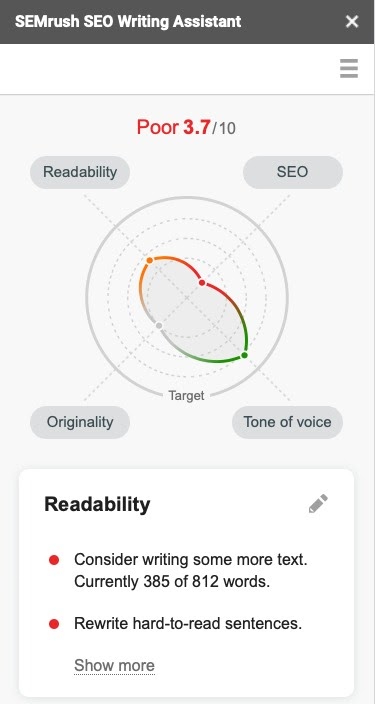
And there’s more.
After writing your content, you can audit it right within Semrush. Combining data from Google Analytics, Google Search Console, and Semrush right in the platform, you can analyze any content that is published on third-party sites — either your guest posts or your competitors’ articles.
There are paid and free versions. Click here to get started.
Another great content ideation and strategy planning tool comes from Ahrefs and is called Content Explorer. This tool empowers you to peruse the top-performing content pieces online for a specific topic:
Ahrefs offers a free trial of the product, but if you like it, you’ll have to buy it.
Answer the Public is a powerful visual keyword research tool. It looks like this:
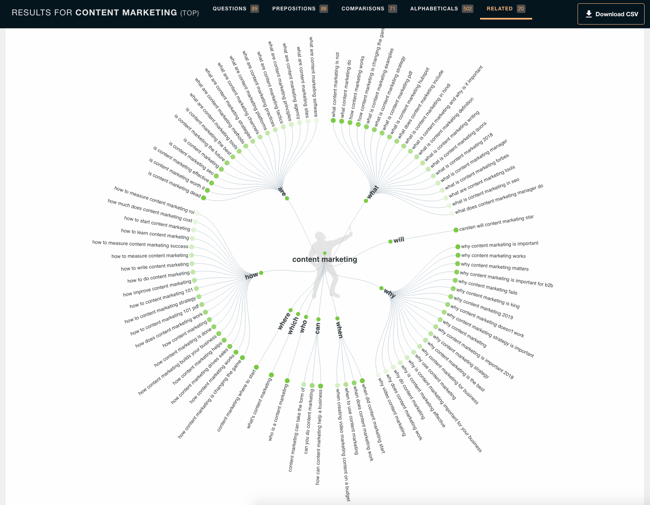
It’s similar to Semrush’s Keyword Magic tool, but it’s a lot more visual (obviously), while also delivering more “human” ideas about what searchers are asking about a given topic.
The only thing to keep in mind is that you are limited to a certain number of free search queries per day – it used to be unlimited, but as of this update, that’s no longer the case.
There are a lot of other robust tools and apps out there to help you with your content marketing, but Google Trends is not one to skip.
The simplicity of Google Trends belies its usefulness.
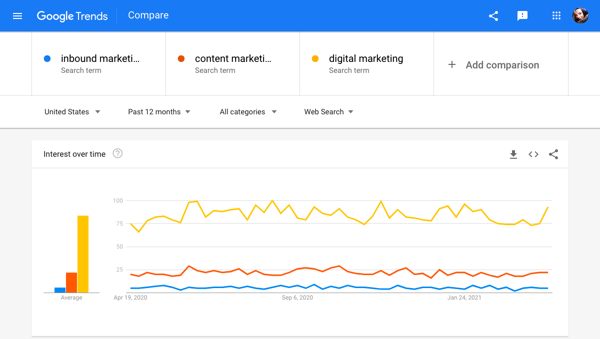
This is an incredibly valuable tool for you to quickly compare related terms to see which has higher search volume, catch topics in your niche on the rise, and so on.
It’s a must-have. And it’s free.
Content creation tools and apps
This next batch contains content marketing tools and apps for when you’re creating content or collaborating with colleagues.
Yes, I’m starting this section with a tool that has nothing to do with words or content. But trust me when I say Noisli is life-changing.
I used to spend so much time at work trying to find the perfect work playlist on Spotify to keep me on track, but most of the time I find myself distracted by music.
Noisli is a stunning, minimalist (and free!) background noise generator. Or, as they like to say, Noisli is “your productivity companion.”
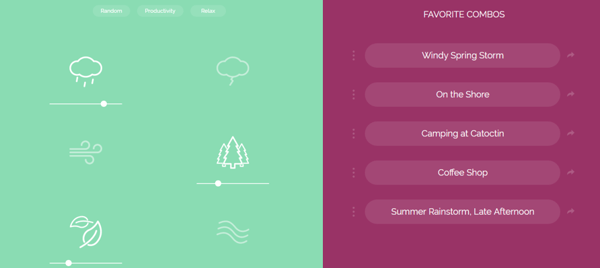
There are multiple studies showing the positive effects of ambient noise on productivity. Now, I’m a total convert, and it’s pretty much all I listen to when I’m trying to get work done.
With my free Noisli account, I’ve created and saved custom blends of sounds— which you control using the soundboard shown on the left — that can set the tone for my entire working day.
Sound options include rain, thunderstorm, wind, forest, leaves, water stream, seaside, water, bonfire, summer night, fan, train, coffee shop, white noise, pink noise, and brown noise. Not sure what those are? You’ll have to check out the app!
There are a lot of ambient noise soundboards out there, but Noisli takes the cake for me because of its simplicity. Within seconds of firing up the totally free website, my Chrome extension, or the app, I’m off and running.
Fun fact: You can also share blends of sounds with other people.
Noisli is available for free through the website. There is also a free Chrome extension and iOS app available for $1.99.
I have a confession to make: I absolutely hated writing when I was younger.
In fact, one time when I was in eighth grade, I turned in an essay where the last paragraph was the same sentence copied and pasted over and over again, just so I could meet the minimum word count requirement without having to put more effort into it.
Obviously, I’ve come around since then.
But my change of heart only came about because eventually I realized that (a) I was good at writing, and (b) it wasn’t the act of writing I despised so much, but rather I hated the cluttered and distracting writing experience of Microsoft Word.
Enter stage left, Bear.
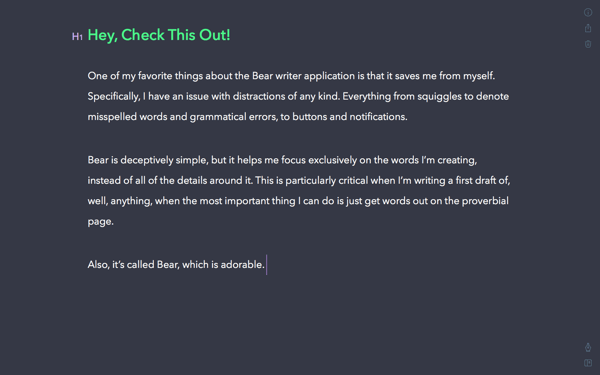
Bear (available only for iPhone, iPad, and Mac) is an app that’s all about empowering users to “write beautifully.” And it does that so very well.
For a long while, it was my go-to for all drafting of every piece of content I created – blog articles, pillar pages, scripts, you name it. Especially since, in addition to comprehensive and lengthy content creation, Bear can also be used as an Evernote-esque notes application, making it quite versatile.
Bear is free, but if you splurge on the paid version ($1.49 per month or $14.99 per year), you can enjoy custom themes, syncing across multiple devices, and exporting capabilities.
I love Bear, but then I was introduced to Ulysses, which thousands of writers and content creators swear by for their writing and drafting needs.
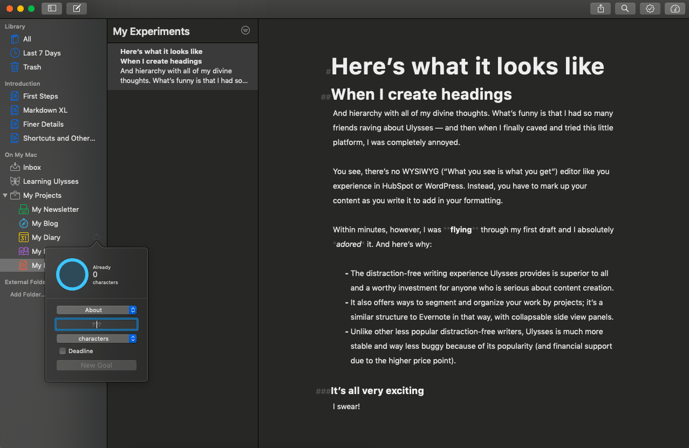
Fair warning, Ulysses (which is subscription-based) is not for the faint of heart. However, it only took me five minutes of using it to become a full convert. (Like Bear, it’s also only available for folks who have a Mac, iPad, or iPhone.)
The wide range of features is positively bananas. Because this app has such a devout following, it has the revenue stream that allows it to be more developed and less buggy than other competitors.
To be clear, I don’t think this app is for everyone. For some, it may be overkill.
That said, if you’re someone who creates a ton of content, and you’re struggling to find a way to bring order to the disorganized mess of Google Docs folders, Ulysses is for you. If you want the ability to set goals, see stats, and easily create polished, designed versions of your creations with a couple of clicks, give Ulysses a try.
Notion is like Evernote except it doesn’t charge me to use it to sync across different devices. While I believe there is a paid version of it, I have yet to run into a personal content-based use case that has forced me to consider it.
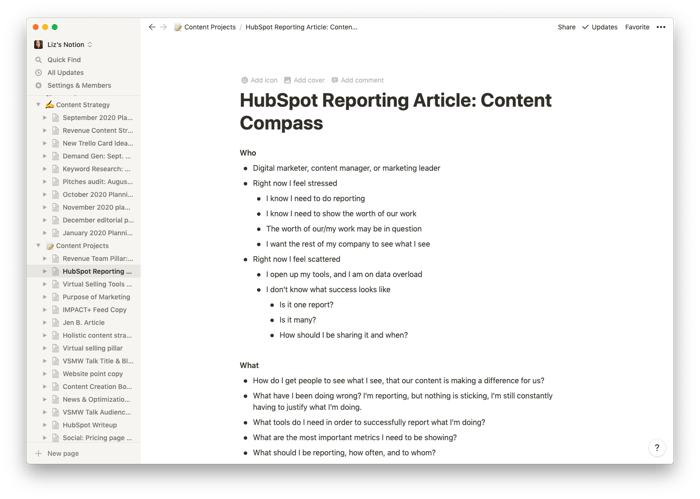 Above is a screenshot of my actual Notion account. I use it constantly for the following work:
Above is a screenshot of my actual Notion account. I use it constantly for the following work:
Meeting notes
Content compass outlines for blog articles
Content strategy planning and brainstorming
I also put grocery lists, budgets, and a slew of other personal things in there, too. Essentially, Notion organizes my life.
“But Liz, why do you use Notion if you have Ulysses?”
I use Notion to plan and plot, and I use Ulysses to actually sit down and write. Notion is built around project management, organization, and yes, also writing. Ulysses is all about writing, period.
Although, to be fair, you may find that you only need one or the other.
9. Vidyard Chrome Extension (Formerly GoVideo)
A year ago, I hated being on camera. Today, while I’m still a little squeamish, I’m pretty sure I use the Vidyard Chrome Extension more than any other tool in my arsenal.
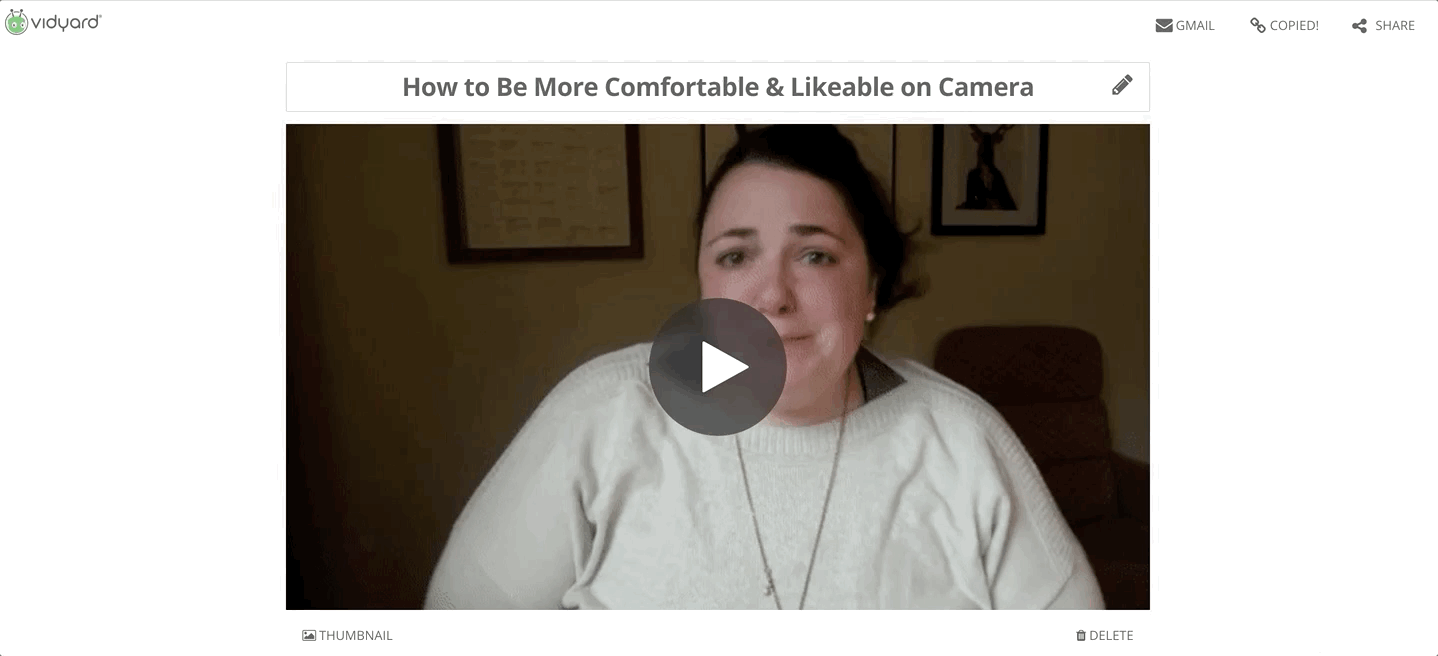
I use this free screen capture and webcam recording tool to:
Create internal team videos. Since so many employees are remote now, sending a video is an easy and efficient way of communicating. It’s the equivalent of walking over to someone’s desk for a chat.
Film short videos to include in blog articles. Like with this example, video can punch up an otherwise ho-hum piece of content really nicely.
Provide strategic guidance to content creators. A quick video is the shortest path to alignment on content initiatives.
IMPACT’s sales team also swears by Vidyard’s Chrome Extension for personalized, one-to-one sales videos. (If your team isn’t using video for sales, it’s time to level-up your sales process.)
Vidyard Chrome Extension is 100% free!
I don’t want to bother graphic designers when I just need simple graphics for a piece of content I’m creating, so I use Canva — a fantastic free design platform.
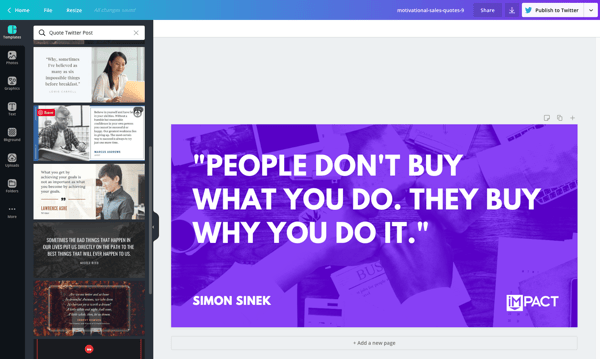
For example, Canva came to the rescue above for my article on motivational sales quotes.
Obviously, Canva shouldn’t take the place of your designers entirely. Canva works for putting together quick social media graphics, accent images for content you’re creating, and so forth.
Canva is free, but it also has a pro option for $12.95 per month, as well as custom enterprise pricing for teams of 20 or more.
Placeit is a website for creating mockups — which can be richly helpful for content marketers. You can put an image on a computer, a phone, or pretty much anything else.
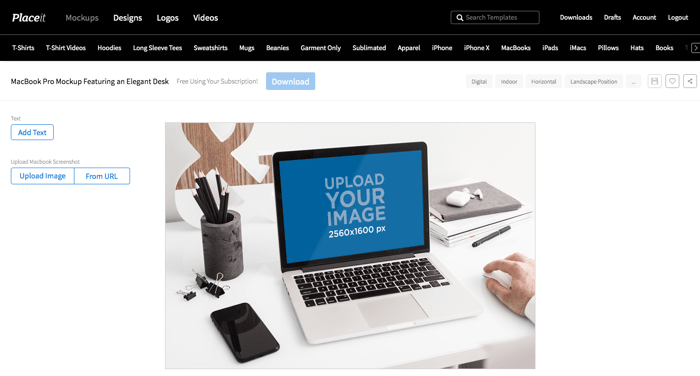
Do they look good? Well, the end product is going to depend on your eye for what a good uploaded screen capture looks like. But the short answer is yes, definitely.
In fact, here are a few examples of ones I’ve made for other pieces of content…
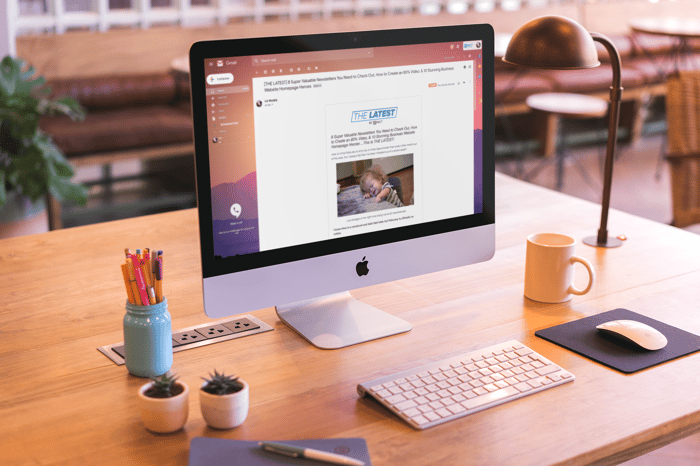
(Used in an article on images vs. no images in email newsletters.)
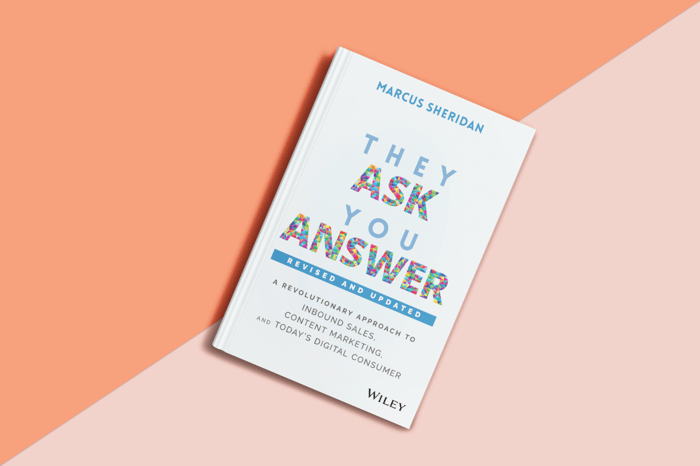
(A quick little image I threw together of the new edition of They Ask, You Answer, before I had a physical copy of the book in my hands.)
-2.png?width=463&name=mockup-of-an-ipad-lying-on-the-corner-of-a-multicolor-table-24723%20(1)-2.png)
(And here’s IMPACT’s newsletter, THE LATEST, in action.)
The final product of your Placeit mockup — whether it’s a t-shirt, book, computer screen, smartphone, tablet, or mug — will depend on the quality and placement of the image you upload.
Placeit is about $7 per image or ~$15 per month. We use it so much that the monthly service pays for itself within the first week of each month.
Proofreading tools and apps for content marketers
Next up are the essential tools to help your writing shine. Use these to make sure you’re always putting your best prose foot forward.
Whether you’re a seasoned content creator or you’re a new kid on the inbound block, you undoubtedly know how hard it is to write and edit your own work — because you are too close to your writing to gauge its quality.
Thankfully, someone created Hemingway.
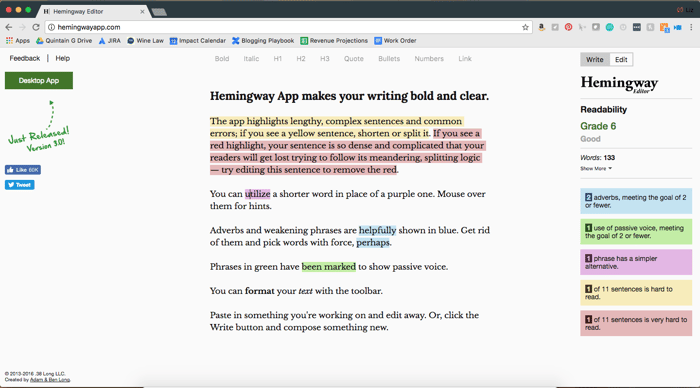
The Hemingway app forces you to evaluate the readability of your work. It tells you what grade level your work reads at, and it scans your work for sentence complexity, passive voice, and overuse of adverbs.
While you have the option to write directly in the Hemingway app itself, I find these kinds of mark-ups to be very distracting while I am trying to form my ideas for the first time.
Instead, I usually type my first draft in Bear and then copy it over to Hemingway when I’m ready to switch my brain over to editing mode. (But how you choose to use this app is entirely up to you!)
You can use Hemingway for free through your web browser at www.hemingwayapp.com, or you can download the desktop version for $9.99.
Draftback is a free Chrome extension that provides tons of insights into your writing process in Google Docs. You can see how long you spent writing a given document, when and how you made revisions, and more. 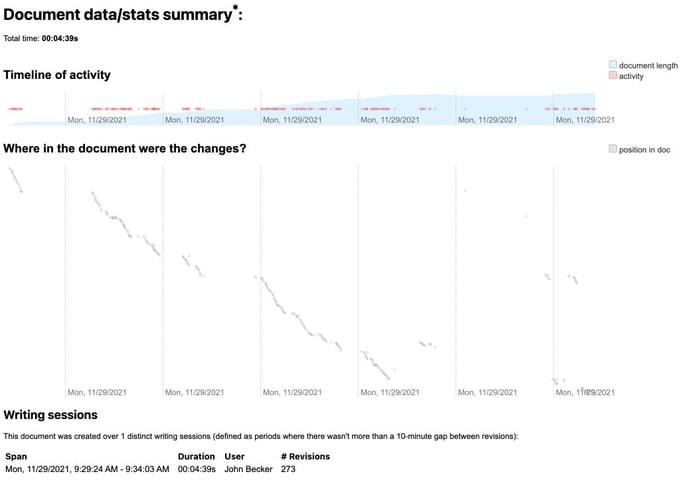
You can even watch a full recording of your actual writing process, should you wish to make yourself suffer.
Draftback is free!
I know, I know. At first, this free-to-use website looks exceedingly straightforward — and it kind of is.
You copy and paste your text into a frills-free box, and you get some data about how many words you wrote.
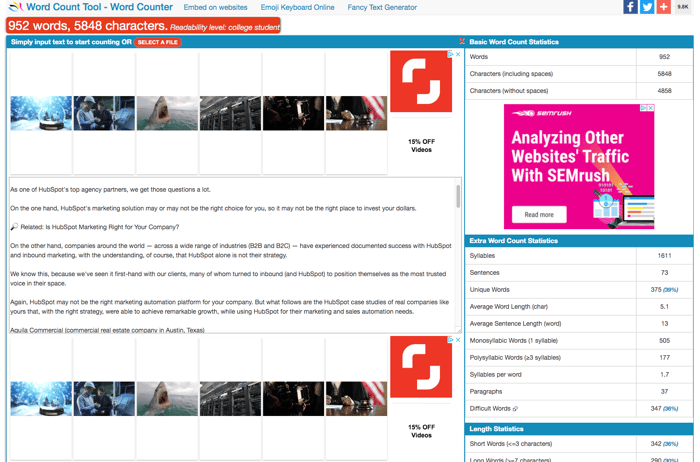
But if you don’t scroll down the page, you’ll miss three of my favorite things about this powerful little website:
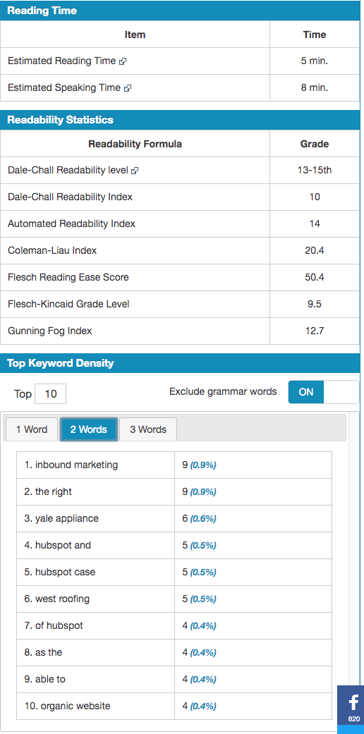
You can see how long it takes to read or speak your content!
On top of that, you get a slew of reading statistics. My favorite thing, however, is that it measures what’s called “keyword density,” where you can see how many one-, two-, or three-word terms or phrases you repeat throughout your content.
I love that last feature because, not only can I see how many times I feature a keyword (for optimization purposes), I can also catch one of my most common writing ticks with ease — constantly reusing the same words and phrases.
Grammarly for Google Docs is not a separate tool from standard Grammarly. It’s just a feature that is incredibly valuable for writers.
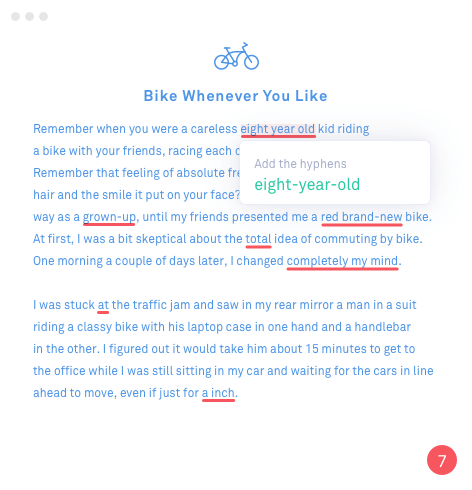
For those unfamiliar, Grammarly is a standalone desktop and web app that also has a Google Chrome extension that scans your writing in various places across the web (or as input by you) and provides editorial suggestions.
It’s not perfect. As with any technology, there are a few limitations to the tool, but it’s great having a digital second set of eyes on what you’re writing.
Please remember that no automated editorial assistant is infallible. Grammarly doesn’t fully replace the need for you to proof your own work. You must review every suggested edit; never blindly accept them all.
Grammarly is free, although I highly recommend the premium version, as it scans for more nuanced grammar issues that can weaken the quality of your writing.
Content marketing collaboration tools and apps
These are project management and collaboration-type tools to help keep your content marketing initiative humming along.
I can’t imagine my life without Trello.
Not only do I use it to manage all of my projects and tasks as an individual contributor, broken down by content I’m on the hook for creating, strategic content objectives, team management and administrative tasks, tasks that are currently under review, completed items, and stalled tasks —
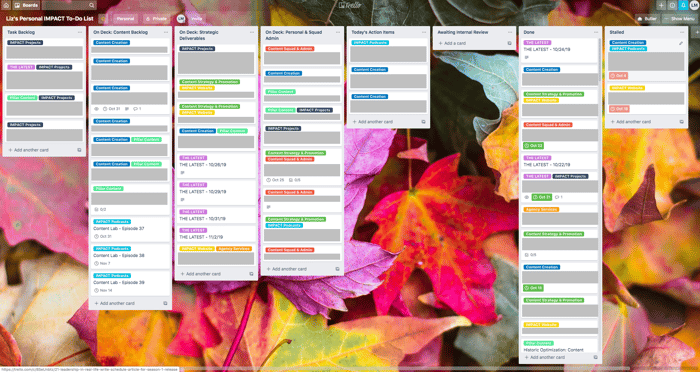
— we’ve also used it to manage our written content strategy pipeline:
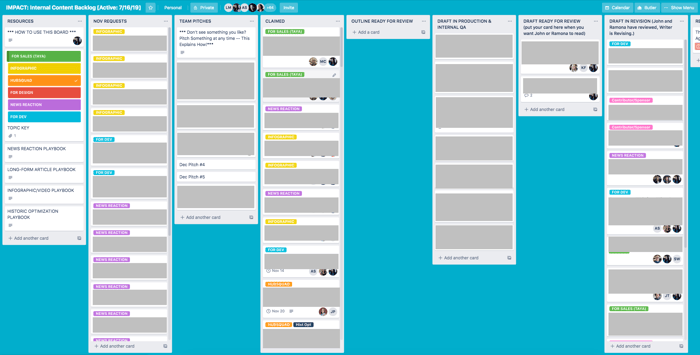
And we’ve used it to manage the pipeline for our video strategy:
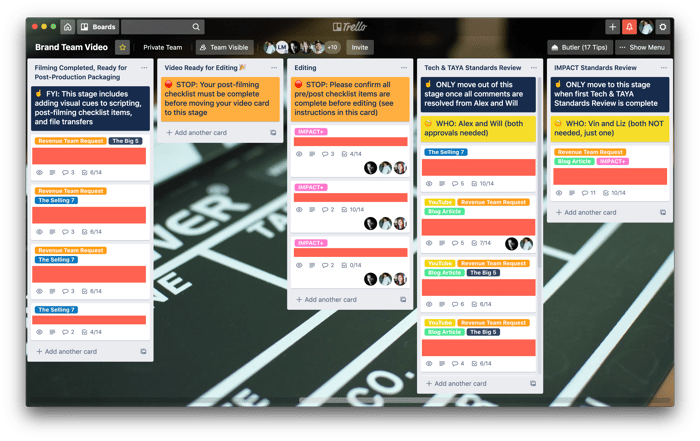
I’m a long-time GatherContent devotee (and I’m going to talk about that next), but for ongoing pipeline management for content that never ends — for example, publishing content six days a week — Trello can’t be beat.
It’s lightweight and easy to start using immediately. You can set up automated notifications for when something is due soon, due now, or overdue. You can keep all communication around a single task in one place. You can customize and adjust your Trello pipeline structure in mere seconds.
Honestly, I can’t imagine going back to a world without Trello. I remember trying to wrangle a disorganized series of Google Docs and an endless stream of, “Hey, did you see my comments on such-and-such draft? I’m not sure when it’s due, but…”
With Trello, all of that pain went away.
Trello has a free version, plus paid options starting at $9.99 per month. I’ve been using the free option for some time, and even at that level, it works really well!
I live and die by GatherContent, a centralized content creation, production, and collaboration platform.

Video credit: GatherContent
From within GatherContent, I can work with multiple collaborators, give access to my higher-ups so they can see the status of a project or a single piece of content at any time.
I can leave comments for other writers and assign changes. In addition, either the writer or I can overwrite whatever content is there. There is a rollback feature that allows someone to see what changes have been made, too.
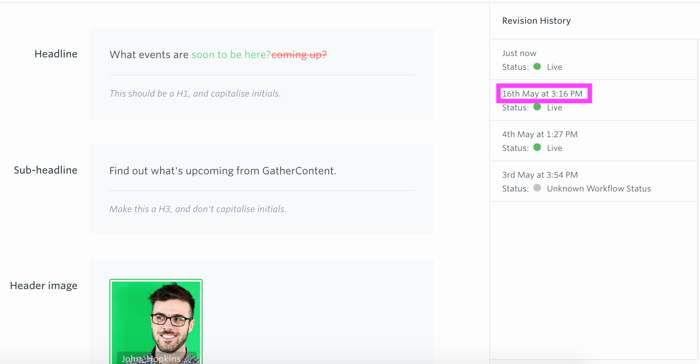
GatherContent keeps me sane. It isn’t free — although the pricing is very reasonable, especially if you’re a small business. (If you’re an agency dealing with lots of clients or content production, you’ll need to be smart about how many projects you set up.)
What GatherContent saves me in time, content project administration, and sanity makes the price worth it to me. I’m infinitely more productive with it, and I would consider it the most important tool I use.
I can’t even imagine managing all of the different projects I oversee without it.
When is the right time to use GatherContent instead of Trello?
Trello is a pipeline management tool, where you’re really tracking the progress of moving pieces rather than creating content within a single space. You never have to rebuild it or keep creating new projects to keep momentum going, which makes it ideal for projects with no end date, like the ongoing publication of blog content.
GatherContent, on the other hand, is an all-in-one space to create content, provide edits, move it along in a predefined workflow, and get it published. It works best on big projects, like copywriting projects for a website redesign or for pillar content.
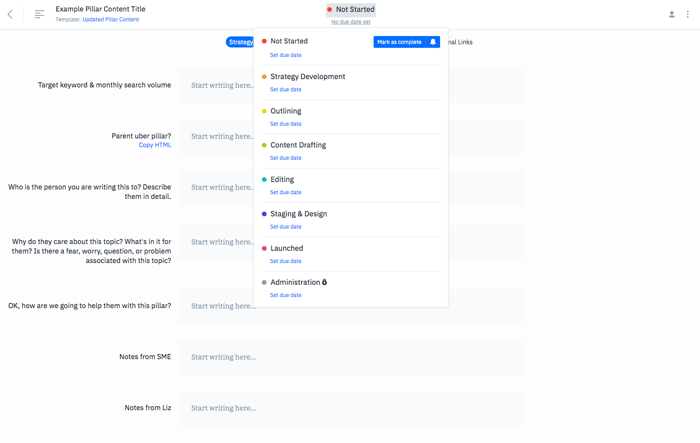
Above is a custom template I created for content pillars, which is part of a larger custom project.
Bottom line, when it comes to content collaboration tools, you may find it hard to land on a single platform that will solve all of your issues. Sometimes, you need to find the best tool to address a particular context, even if you rely on multiple tools.
As I mentioned, GatherContent isn’t free. It starts at $83 per month, with lots of options for organizations.
ClickUp describes itself as the one app to replace all the others.
At IMPACT, we’ve been all-in on ClickUp for almost a year now, and I have to say that I’m a total believer.
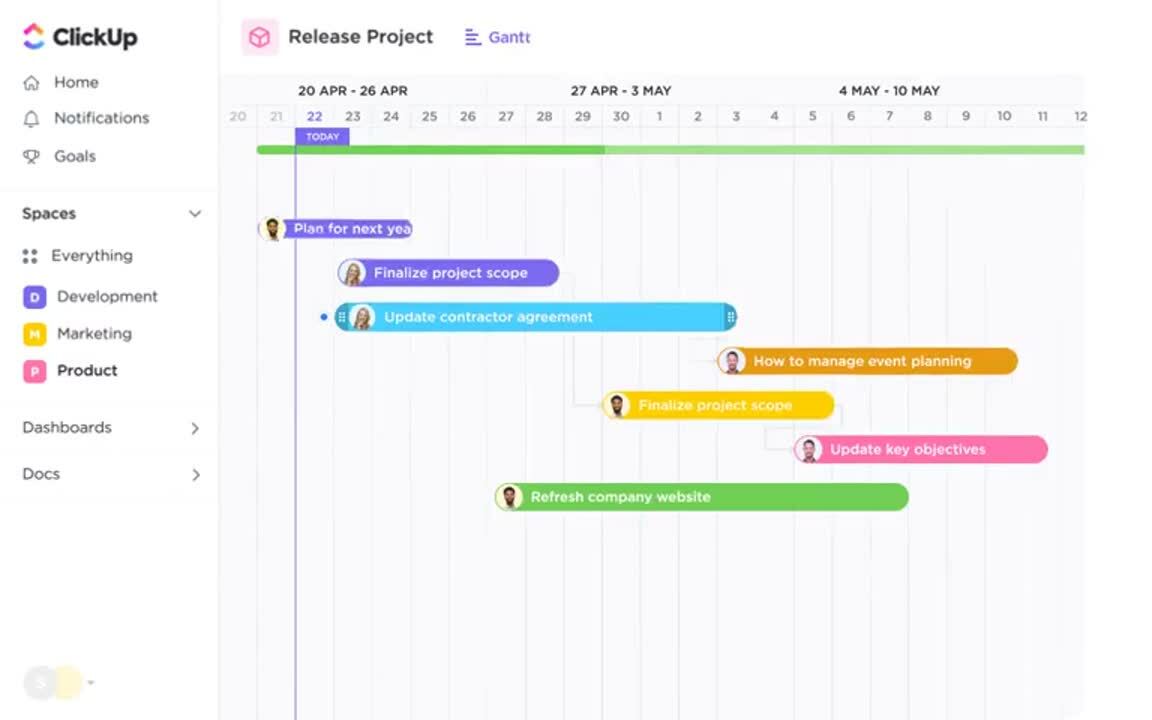
At its heart, ClickUp is a project management tool, and we use it to collaborate, track comments, and stay organized and monitor time commitments as we move our complex tasks forward.
There’s a whiteboard feature, tons of integrations, and intuitive functionality that make keeping aligned easy.
ClickUp is also highly customizable and always seems to be rolling out new features, so it can do pretty much anything you need.
ClickUp has a free version, with higher tiers for teams and bigger companies.
Video is one of the most powerful mediums of content you can create. If your company creates marketing and sales videos that require feedback from lots of people — as they often do — you are going to absolutely love Frame.io.
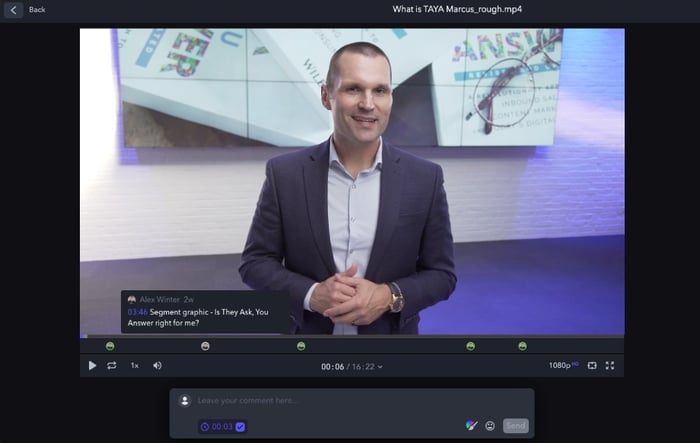
Frame.io is so easy, anyone can use it. Once a rough cut of a video is ready for review by your teams, you can share a link. With a couple of clicks, folks can quickly add comments anywhere in the video.
Frame.io has a free version, as well as options for team and enterprise pricing.
Passing around a design to an entire team of people trying to manage comments and track changes is a nightmare.
That’s where InVision comes in.
It’s like Frame.io, but for graphic and web design:
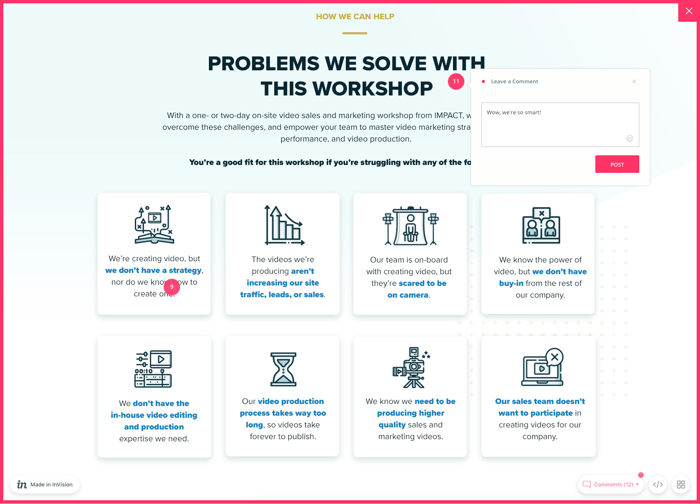
Just like Frame.io, anyone can leave comments on a website page mockup or design.
InVision has free, team, and enterprise plans available, with paid options starting at $22 per month.
Stock images and photography
In the wrong hands, stock photography can be the kiss of death. That said, there are ways to leverage stock photography so it actually elevates your content. Custom photography is not always an option.
Additionally, you need to read the licensing parameters for every photo or image you ever download. Otherwise, if you improperly use an image (for example, some are only licensed for editorial use, even if you buy them), or don’t cite an image source correctly, if required, you could end up in a lot of costly legal trouble.
So, with those caveats in mind, here are my two favorite stock photography websites.
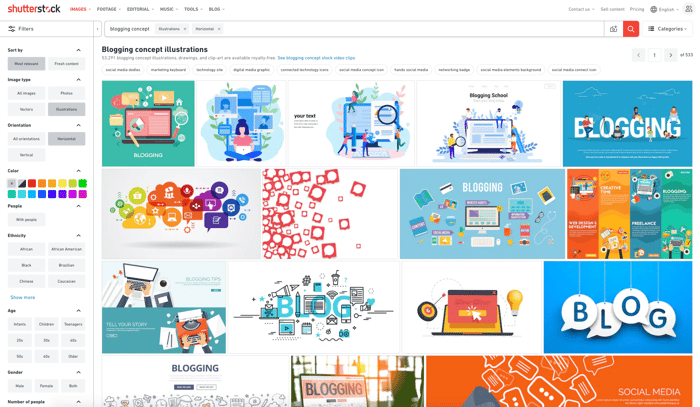
I love that I can sort images by orientation, image type, color, diversity, gender, and so on. Shutterstock makes finding the right image quickly a cinch. Also, in addition to still images, you can find footage and music.
With Shutterstock, you can buy each image individually, or you can purchase a team package, annual package, and more.
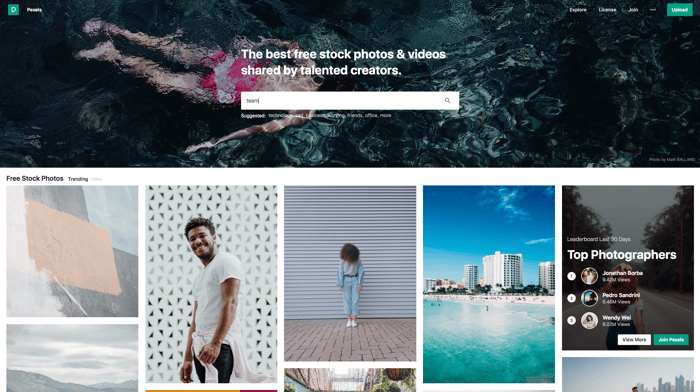
Keeping in mind that you need to be really careful about attribution and image use (unless you like inviting legal troubles to your doorstep), Pexels is a great stock image site if you’re in a pinch.
Why? Because every image is 100% free and you don’t need an account to use it.
Keep in mind, however, that the selection on Pexels is extremely limited, compared to what you’d find on a site like Shutterstock.
But it’s great for broad, thematic images that fit a more modern (and a less 1990s, early 2000s) aesthetic.
Pexels is free. Hooray!
Remember, the best content hack is honesty
Even though all twenty of these tools and apps have revolutionized the way I think about and approach my work, the best piece of advice I can give you about how to boost your content strategy and creation capabilities is this:
Be honest and candid in your content. Speak to your customers the way you want to be spoken to when you’re looking to buy. Answer their questions and think of yourself as a teacher first.
Remember, no app or program can tell you what your problem is or fix a writing or collaboration roadblock you can’t identify; they can only help you once you have some idea of what pain point you’re trying to address.
Take a good look at your entire content creation process and look for places a new tool could improve things.
So, while I think each of you will like at least one of these apps, I hope you’ll also do yourselves a favor. Figure out which are the most important content challenges you’re trying to solve before you download anything I’ve recommended here.
![]()
Read more: impactplus.com