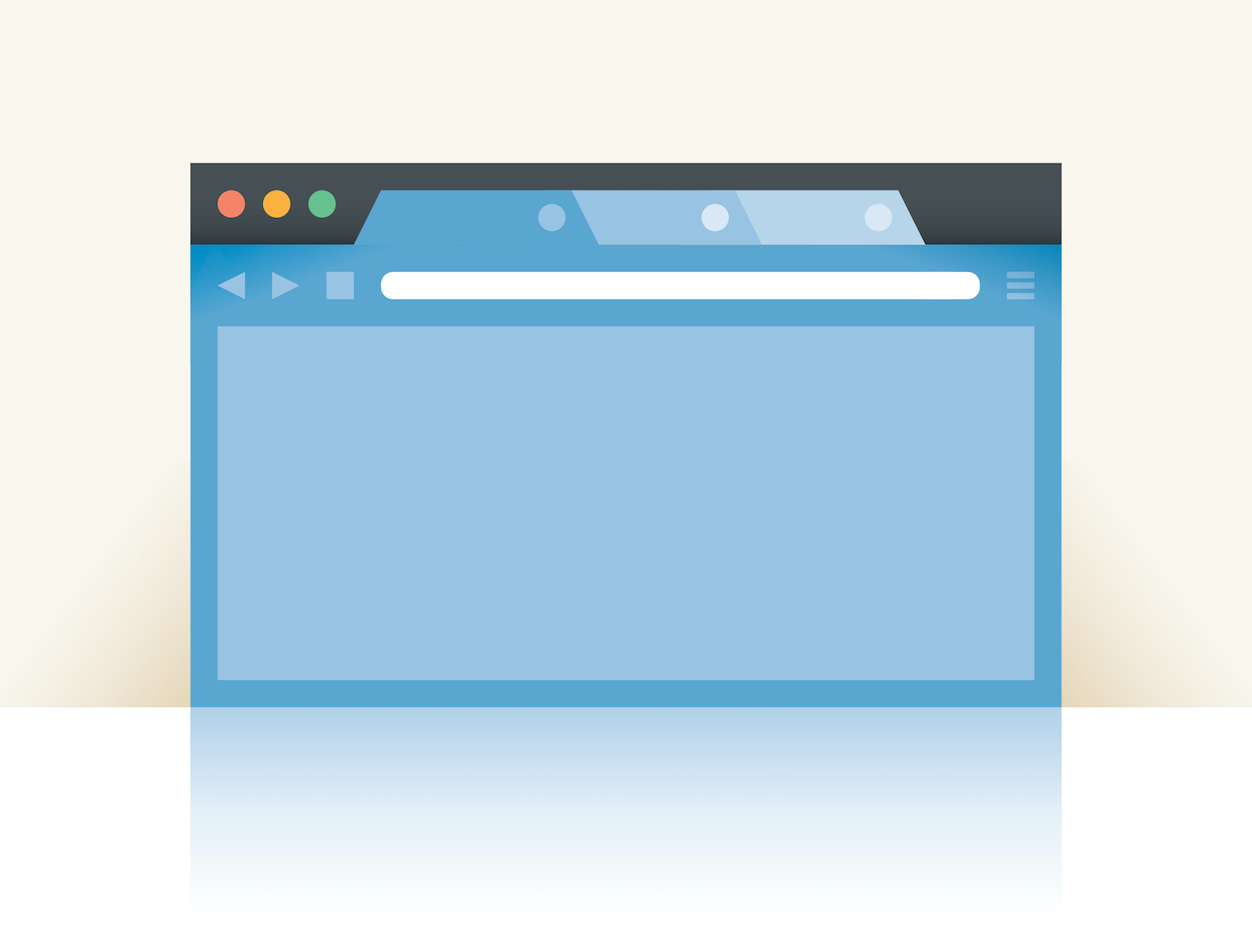Let’s be real, if you’re still using Safari, you’re practically living like a caveman. (No shade intended – maybe).
Launched in 2008, Google Chrome is one of the most preferred web browsers today. Encompassing simplicity, speed, and security all into one, Chrome is a must-have for any professional looking to get work done quickly and safely.
Plus, with some of the top Google Chrome extensions, you’re taking your browser to the next level.
What Are Chrome Extensions?
According to Chrome, extensions are “small software programs that customize the browsing experience.” With extensions, you can customize how Chrome functions based on your needs and preferences.
You can manage what extensions you’ve installed by clicking more – the symbol![]() – on the far right of your toolbar, then clicking more tools → extensions.
– on the far right of your toolbar, then clicking more tools → extensions.
You can also customize which extensions you want to live directly in your toolbar for easy access. Note: Not every extension will have this ability.

Now that we’ve introduced you to extensions, let’s walk through a more detailed step-by-step guide on how to properly manage your extensions.
How to Add and Manage Chrome Extensions
Here are some easy steps for you to follow so you can be on your way to downloading some amazing Chrome extensions from the Chrome Web Store:
1. Go to the Chrome Web Store.
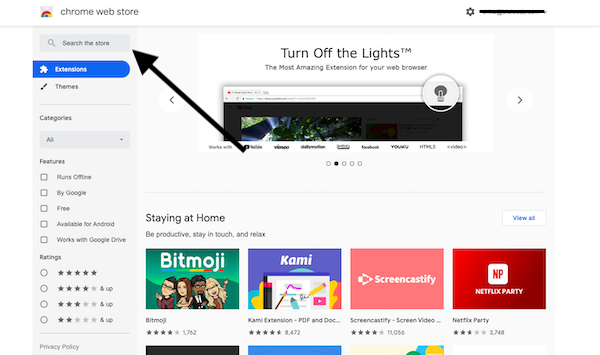
Find the search bar in the upper lefthand corner and search for the extension you would like.
2. Select the Proper Chrome Extension.
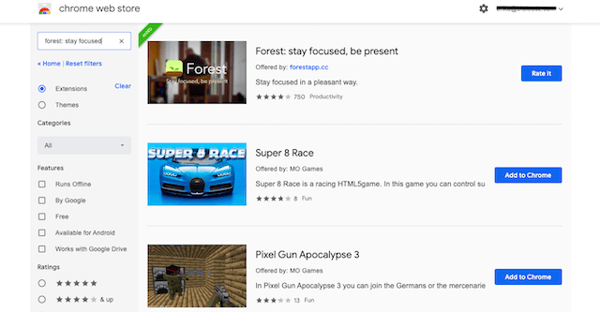
Once you select the chrome extension you want, it will take you to the details page so you can see more information.
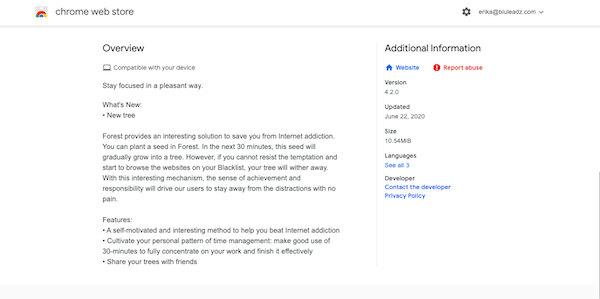
3. Hit the “Add to Chrome” Button.
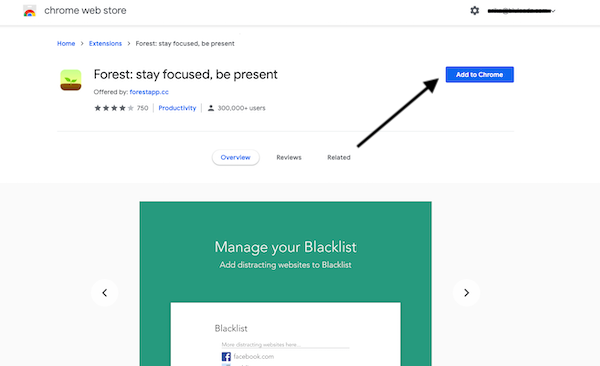
Google may ask you to sign into your account if you are not logged in already.
4. Select “Add Extension” From the Pop-Up Box.
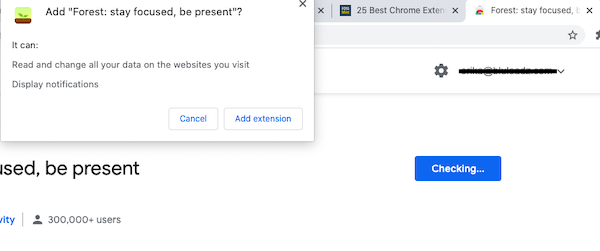
A button will change to “Checking…” while it loads. Then, the extension will be added to Chrome.
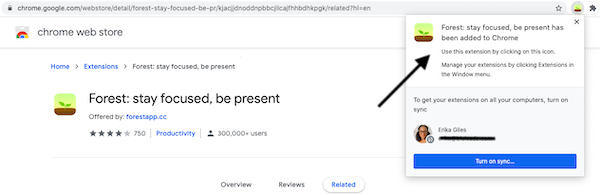
The extension can typically be found on the upper righthand corner where a puzzle piece icon appears. Hit the puzzle button to find all of your Chrome extensions in one place.
Simply click the thumbtack icon to pin the extension on your toolbar for quick access to the extension.
20 Essential Chrome Extensions You Need in 2020
Chrome extensions can help you in various aspects of your daily work. Take a look at this list of the best Chrome extensions for 2020.
The Best Chrome Extensions for Content Marketing
1. Grammarly
Errors be gone: Installing the Grammarly extension will help catch all those pesky grammatical and spelling errors you might not see at first glance. Plus, they’ve even launched a beta version for Google Docs – a lifesaver for me, at least!
2. MozBar
If you’re an SEO junkie like the Bluleadz team, MozBar is the extension for you.
Stats like page and domain authority, link profile, and keyword highlights are integrated directly into your Google search results, so no need elsewhere to find the data you want to improve your SEO health and performance!
3. Onetab
If you’re anything like me, you have at least 10 tabs open daily. In fact, as I write this sentence, this is what my tabs look like:

Yes, you counted right: 11 tabs.
Luckily, Onetab is here to save the day. With Onetab, you can condense your millions of tabs into one short list. Remember the cluttered tab section my computer once had?
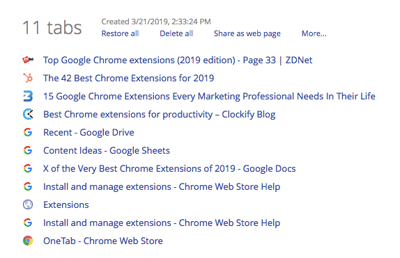 Combined into one single tab. And, all you have to do is click the extension in your toolbar to make it work! Don’t worry, getting each tab back is just as easy: Just click “Restore all.”
Combined into one single tab. And, all you have to do is click the extension in your toolbar to make it work! Don’t worry, getting each tab back is just as easy: Just click “Restore all.”
4. Start.me
If you want to transform a new tab into an all-in-one dashboard, download Start.me right now.
Once installed, you can customize your new tab page to show bookmarks, recent news, quick links to social sites, email, and more. The organization of all organization.
5. Google Dictionary
If you’re a copywriter or in charge of content at your company, extensions #5 and #6 will be your best friend. You no longer have to open a new tab and launch Dictionary.com.
Just download Google Dictionary and gain immediate access to every definition you can think of.
Looking up definitions is easy. Double click on any word in your browser to access that word’s definition. Or, by clicking on the extension icon in your toolbar, you can search any word you like.
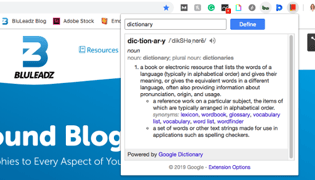
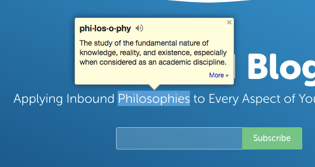
6. Power Thesaurus
This extension is another copywriter’s dream. If you’re like me when writing, you’re constantly scouring Thesaurus.com for powerful synonyms to replace boring words. Well, with one install, you can say goodbye to Thesaurus.com.
Power Thesaurus functions similarly to Google Dictionary. Click on the icon to discover synonyms for any word, or just double click on any word on your browser to signal a pop-up with the top synonyms. This extension is all about function and ease!
7. Evernote Web Clipper
Bookmarks through your web browser can be difficult to find, and the links may break or no longer exist over time. With the simple Evernote Web Clipper extension, you can clip sections or full pages of articles, emails, images, and other text.
Content creators love Evernote for its simplicity and powerful integrations. It’s the ultimate tool for note taking, project management, and organization. Evernote users enjoy this extension because it enables them to save everything in their digital notebooks forever!
The Best Chrome Extensions for Security
8. HTTPS Everywhere
Always make sure you’re visiting secure websites with the HTTPS Everywhere Chrome extension.
Created by EFF and the Tor Project, this extension will automatically switch HTTP sites to HTTPS: a more protected, safe website protocol. This can help prevent malware from infesting your computer and keep all your data and personal information secure and out of reach from hijackers.
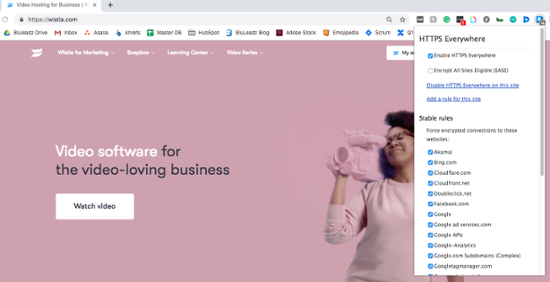
9. Blur
With today’s shopping habits starting to shift completely online (for me, anyways), it’s important to ensure that your personal information and payments are secure. Blur can take that stress away.
When using Blur, you can do a lot to keep your information hack-free, like create encrypted passwords for websites, utilize its Masked Cards feature to always protect your payments, and block tracking from websites you visit. If I had to list it all, this article would never end.
10. Avast Online Security
Don’t make the mistake of heading to a sketchy website without knowing if your data is going to be stolen. The Avast Online Security extension will quickly identify and block phishing sites and untrustworthy sites, making web browsing a little safer for everyone.
You can also check website ratings and reviews by hovering over the website’s link, or even give your own rating with a simple thumbs up or thumbs down selection.
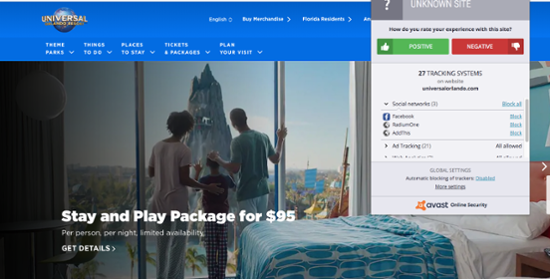
11. Click&Clean
If you’re one of those people who are clearing their cache and browser history on a weekly basis, you can make this task a little quicker with Click&Clean.
Click&Clean is a private data cleaner that allows you to clean up your computer browsing data with just one click. As one of the top-rated Chrome extensions, you’ll want to download this one ASAP.
12. Ghostery
Tired of seeing ad after ad when you are skimming your favorite website? Install Ghostery, and scare those ads away for good.
Ghostery helps you block ads from cluttering up your web browser, control who is collecting your personal data by viewing and blocking trackers, and improve site speed when searching the web.
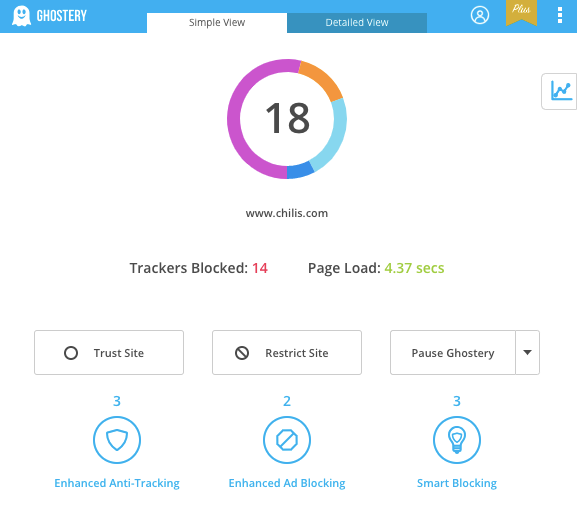
13. LastPass
Have too many passwords you can’t remember? You’re not alone. LastPass manages all of your passwords and auto-fills them for you anytime you save a password to the extension. The only password you’ll have to remember is the one for LastPass.
This saves you the time and frustration it takes to continuously reset your password only to be told you can’t use your last known password. Feel free to make your passwords as complicated as possible to maintain the safety of your important accounts.
The Best Chrome Extensions for Productivity
14. Todoist
To-do lists are great ways to track what you need to get done in a given day. And, you can practically create a to-do list for anything: grocery shopping, errands, vacation prep, and yes, your job.
Install Todoist to keep track of daily projects, tasks, and must-completes. It works on all your devices, including phone and tablet, making it even easier to manage tasks when you’re in and out of the office and hopping on and offline.
You can also prioritize and organize tasks to suit your preferences and share projects when collaborating with others. Yes, it’s that simple!
15. StayFocusd
This extension’s name explains itself: Stay focused, and get your work done.
We’ve all done it: a little Twitter browsing, a little online shopping here and there – what you think is a mere five-minute break has turned into half the day wasted. StayFocusd allows you to block those pesky distractions that often consume us.
This extension lets you limit the amount of time you can browse specific sites to force yourself to get back to work and stay focused on the tasks at hand. Don’t worry, it’s all customizable.
Just do yourself a favor and choose a reasonable time; setting your limit to 10 hours will negate the purpose of this extension.
16. Win the Day
End distractions once and for all (if that’s even truly possible.) Like StayFocusd, Win the Day lets you temporarily block those distracting sites you always find yourself on.
Set habits, create goals, and establish daily targets to increase productivity and encourage accomplishments.
Plus, you can add up to three habits you hope to implement into your work efforts and keep yourself going. Hopefully, with this extension, you’ll accomplish all your goals and develop new, healthy habits!
17. ScreenCastify
Screen recording on your laptop or desktop is so simple with this easy-to-use Chrome extension, ScreenCastify. You can record, edit, and share your videos in an efficient way that saves time and energy.
This is a good tool for people who need to do tutorials and upload them into YouTube or embed them in a blog.
18. Clockify
Clockify Time Tracker is a handy app that can help you track time to complete tasks and projects. But, with the Clockify extension, you’ll have quicker access to this tool right on your desktop.
The Clockify extension can even integrate with other popular productivity apps, like Trello, Jira, and Gmail, so keeping yourself on track will be a breeze.
19. Momentum
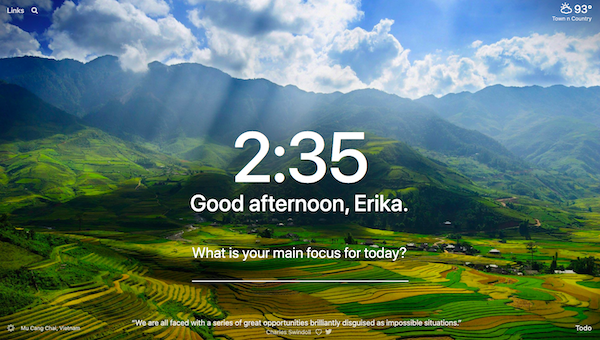
The blank pages that appear after you open a new tab are pretty boring. They don’t motivate you or help you to stay on track to be productive.
Momentum helps with that. This simple Chrome extension replaces blank pages with landscape photography, weather reports, inspiring quotes, and a space for you to set your intentions or plans for the day.
20. Hunter
If you are someone who has to track down contact information for companies often, you may find yourself spending a lot of time searching through websites to find email addresses.
Hunter finds email addresses for you in seconds so you can save time and worry about cold emailing your new contacts. In addition to email addresses, you can also gain access to social media links, names, job titles, and phone numbers.
While these 20 extensions are a great place to start, there are way more than we can count. Check out the Chrome Web Store and see what extensions might catch your eye.
With extensions integrated into your web browser toolbar, you’ll be more productive and secure, and you can create a better browsing experience for yourself!
![]()
Read more: bluleadz.com